Every VTEX store uses the orderForm object to record and fetch data from a user's order, including each item added to the cart.
To give store page blocks access to information stored on any VTEX orderForm and thereby be able to render it, Store Framework always worked with an OrderFormProvider in each store page that, behind the scenes, exports user data to every Store Framework block.
Through our constant effort of building the store Checkout using the VTEX IO Store Framework, a new OrderFormProvider was created, making the former a legacy.
The new OrderFormProvider v2 is already used by minicart.v2, the add-to-cart-button, the checkout-cart and it will be used by any native block that will be developed in Store Framework from now on. However, important native blocks that are older, such as the minicart and buy-button, still consume orderForm data that was exported by the legacy OrderFormProvider.
To ensure backward-compatibility is reinforced in Store Framework, both OrderFormProviders, the legacy and the new one, remain on store pages, exporting OrderForm data to their respective blocks.
This comes with a performance cost since it means every store is now fetching two different orderForms to use in each of the OrderFormProviders working behind the scenes.
To avoid this unnecessary overhead, it is possible to disable the legacy OrderFormProvider and allow your store to only use the newer one. Enabling this should result in a smoother navigation experience for your users.
This setting must be enabled with caution, since it may cause harm to your store if any of its blocks still need the legacy
orderFormProviderto properly function. In case your store already uses theminicart.v2and theadd-to-cart-buttonblocks, and there are no custom blocks that depend on the legacy provider, there should be no issues regarding the optimization.
Find out how to enable the Order Form optimization in the steps below.
Step by step
-
In the VTEX Admin, access Store Settings > Storefront > Store.
-
In the Advanced tab, toggle the orderForm optimization button.
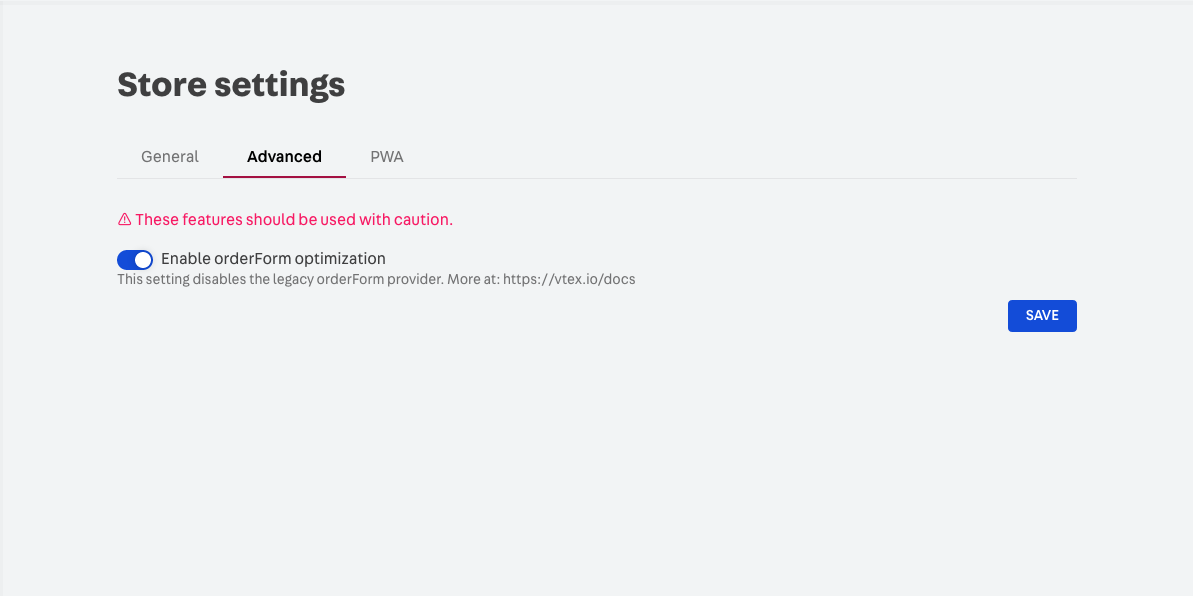
-
Save your changes.