🚧 WARNING
This app is no longer supported. Consider using the Flixmedia app by ACCT as an alternative.
Flixmedia first party integration app. The solution enhances your website content, capturing retail partners, engaging shoppers, and increasing sale rates.
Configuration
Step 1 - Installing the Flixmedia app
Using VTEX App Store
- Access the Apps section in your account's admin page.
- Look for the Flixmedia app.
- Click on the
Installbutton.
Using VTEX IO Toolbelt
In your terminal, log into your VTEX account and install the vtex.flixmedia@0.x app.
You can confirm if the app has been properly installed by running
vtex ls.
Step 2 - Defining the app settings
- Access the Flixmedia app in your admin's Apps section.
- Fill out the fields according to your Flixmedia data.
- Save your changes.
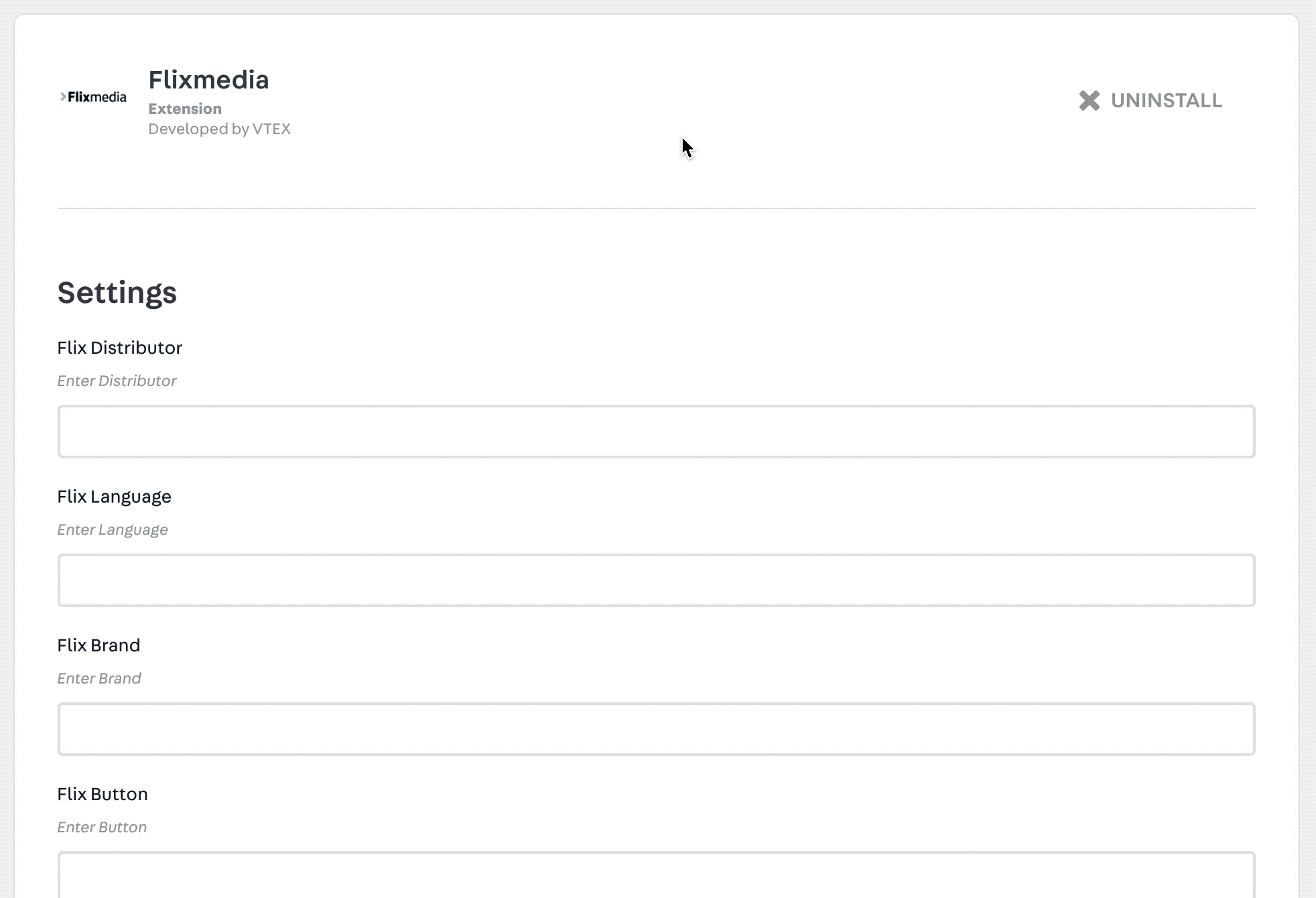
Step 3 - Updating your store theme
- Add the Flixmedia app to your theme's dependencies in the
manifest.jsonfile:
_10 dependencies: {_10+ "vtex.flixmedia": "0.x"_10 }
- Declare the
product-details.flixmediablock in thestore.product's children list, as shown below:
_10"store.product": {_10 "children": [_10 "product-description.flixmedia",_10 ]_10}
Customization
No CSS Handles are available yet for the app customization.